Want to know how to set-up and use Apple CarPlay? Then you’ve come to the right place.
Nowadays, if you go to buy a new phone then you will likely be torn between Android and Apple – the former dominating by manufacturers like Samsung and the latter solely reserved for Apple devices.
Due to phone companies being precious when it comes to compatibility, both Android and Apple devices require their own apps/procedures to fully synchronize with a car’s infotainment system. Android’s system is called Android Auto, whereas Apple’s is called Apple CarPlay.
But what is Apple CarPlay?
What is Apple CarPlay?
Apple CarPlay ultimately gives you the best of the brand’s Siri voice commands, for your car. This means that once you have set-up Apple CarPlay, you can benefit from iPhone-like features such as podcasts, your music library and iMessage.
As it is based around Siri, most of these features are navigable via voice commands. It doesn’t, however, take over the car’s infotainment system completely, it merely acts as an add on to heighten your technological experience.
How do you set up Apple CarPlay?
First you will need an Apple product. But not just any Apple product, it will have to be an iPhone5 or newer and be running iOS 7.1 or above.
If you have one of these devices, then all you need to do is connect it to your USB charging capable and plug the other end into the car. From here, your car and device will begin to synchronize. If it is the first time you are using that specific device with that car however, you may have to go through a few confirmation/approval screens first.
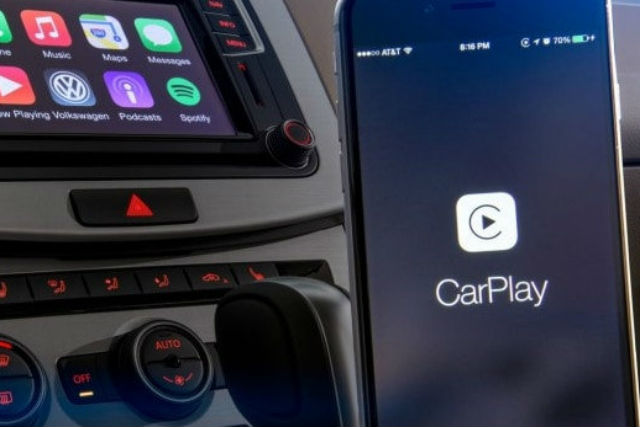
After you have done this, your car and device will automatically sync whenever you plug it in. Your car’s infotainment screen will then give you a similar menu readout to your Apple device, with floating app icons and a pseudo home button that can be pressed and held to activate Siri voice commands.
Siri comes into its own when you need to check things like the weather, ask for directions and contact friends via calls or messages. You can either hold the digital menu button and ask Siri questions, use a steering-wheel mounted button or, if you have it set-up on your phone, simply say “Hey, Siri”. Be aware of leaving your data on though.
For more assiatnce on setting up Apple CarPlay, you can watch our instructional video below:
What are the Apple CarPlay apps?
Apps for Apple CarPlay are split into two categories– default Apple apps and non-Apple apps. The default apps will be very familiar to Apple customers as they include: Phone, Music, Maps and Podcasts. Some apps will have limited functionality though, purely for safety reasons. For example, you can’t send texts while driving but you can view your list of previous conversations.
The non-Apple apps include things like Spotify. These are downloaded to your device by following the normal app store process. After setting the app up on your device, it will appear on the car’s infotainment screen when Apple CarPlay is activated. Non-Apple apps, however, won’t appear on the main screen – you will have to navigate to the next screen to find them.
Which cars are compatible with Apple CarPlay?
This is something that is constantly changing. Some car manufactures originally started out working with just Android Auto or Apple CarPlay due to contract discrepancies. However, the availability of both systems is becoming more and more popular. At the moment, new cars from Volkswagen, Volvo and Audi offer CarPlay functionality.
To see which cars are Apple CarPlay compatible, you can check out Apple’s website.




